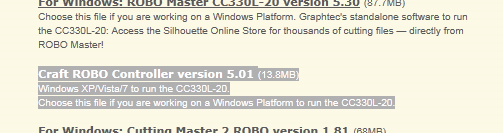=================================================
UPDATE: Please note that there is now a MTC-Silhouette Plug-in available that has made cutting to the Silhouette a lot easier than described in this post. For more information, please read this post: Silhouette SD Plug-in Now Available!
=================================================
1. In MTC, Select>Print Option and check the box next to Print Wireframe Only.
2. Also, if you find that the Silhouette roll your cutting mat back and forth a few times before it actually starts to cut, you may want to download and install the Controller application.
- In MTC, before you send the command to Print (so that the Sihouette can cut), do this:
- Select File>Print, and choose the Graphtec CC330L as your printer.
- Click on Properties and Check "Use Carrier Sheet" and Uncheck "Eject Medium" and Uncheck "Prevent Overruns".
- Change your Design Orientation so that it "prints" (i.e. "cuts") in Landscape.
- Next, click on the "Controller..." button and Uncheck the box next to "Track Enhancing".
Before you click okay to print/cut, make sure to change the color of the cutlines by selecting Cutline Settings Tab, and click on "Modify Color"
Next change the color from grey to BLACK and click "OK".
Now you are ready to cut.
========================================
For this cut test, I used a bird image from Lettering Delights'
How Tweet It Is. The image has both curves and corners and I thought that it would be a good test image for the cutter.
I tested the cutter on a few popular brands of papers including Stampin' Up, Michael's Recollection Brand, Neenah Paper, Bazzill, and Chipboard. Here are the results:
1. Stampin' Up!, 80lb Cover.
The Silhouette Cutter has no problem cutting the Stampin' Up! cardstock (80 lbs, Cover). I used the default Controller settings and found that the cutter cut best with the pink cap on.
2. Michael's Recollection Brand
This paper is less heavy than Stampin' Up! but I tried to play around with the Controller settings. The cutter was able to cut the paper easily even at a Controller Thickness of 15 and with the Yellow Cap on.
3. Neenah Paper, 80 lb, cover,, Ultra Bright White.
I love using this cardstock as my card base because it has a really nice weight. The Neenah Papers are also popular amongst those who like to color their stamped images with Copics. Since I have a ream of it, I thought I would try cutting it with the Silhouette SD too.
I made all the cuts with one pass but the image was most cleanly cut out when I used the Pink Cap with a Thickness setting of 33.
4. Bazzill Basics Paper Premium Cardstock.
Many of you have requested that I cut the Bazzill cardstock and I am happy to tell you that the Silhouette SD cuts this cardstock easily.
I had set the Controller Thickness at the maximum of 33 and put the Pink cap on the blade. In one pass the bird was almost cleanly cut out of the cardstock except of one tiny corner of the tail (see left-side bird). That wouldn't normally bother me but for the sake of the test, I went ahead and cut out a second bird at the same settings but with two passes and the bird was cut out cleanly.
5. Chipboard
I knew that the Silhouette SD can't cut chipboard but I had to give it a shot anyway. I had set the Controller Thickness at the max of 33 and put the Pink Cap on the blade. Even though the cutter only made a score line on the chipboard with one pass, a part of me was hoping that the bird image would get cut out with multiple passes.
Sadly, that did not happen even with 11 passes because I think that the blade just wasn't long enough when the cap is on it. I could peel a thin birdie out of the chipboard but that was as much as I could get out of it.
Additional notes:
Karolyn (on Facebook) had asked if the Silhouette SD cutter is able to cut through Papertrey Ink's 110lb cardstock. I don't use nor have any of that cardstock with me but I tried to cut a sheet of Conqueror 118lbs Cover in Diamond White. Once again, I put the pink cap on the blade and set the Controller Thickness to the max of 33. I was not able to get a clean cut with the first or second passes and the third pass yielded a semi-decent cut. I started to wonder if I had ruined my blade by trying multiple passes on the chipboard or whether this Conqueror paper is too thick. It is after all, quite a bit heavier than Papertrey Ink's paper. In any case, I have turned to my friend, Gale, for help to test the cutter. I will be back to update this post once I know the results of her test cut.
Edit to add:
Karolyn has reported back in the comments below that Papertrey Ink cardstock do cut with the Silhouette but it requires 2 passes for a good, clean cut. Thanks, Karolyn! :-)