Yesterday I showed you how to print-and-cut the LD Superhero Centerpiece by using the Release Compound Path and Make Compound Path commands. If you missed that post, please click HERE to see the tutorial. I'm going to show you an easier method today.
Today's tutorial will show you a faster way of modifying the Superhero SVG to make it print-and-cut ready. By creating an offset, you can easily set the Silhouette to cut around the image although it will also result in a white border, or "sticker look". If you are new to the Silhouette machine or have not print-and-cut before, you may find the tutorial at this link useful because that's when I explained the "sticker look".
For those of you who do not mind the white border, you may prefer today's method over yesterday's tutorial because there are only 3 steps to converting this SVG for print-and-cut:
Step 1: Ungroup the layers and bring them further apart from each other.
Step 2: Make an offset and turn off the print lines
Step 3. Turn on the Cut Lines and you're done!
Here's the video tutorial:
http://youtu.be/75YRV3zq1Wo
and this is how the finished piece looks like:
So which method do you prefer? Does the sticker look bother you or will you use Method 1 because it does not have a white border?
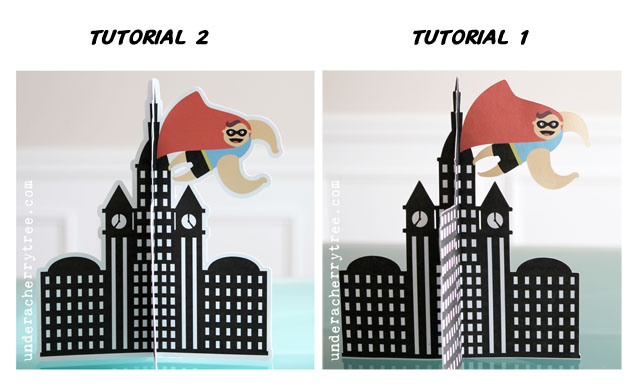
File used:
Superhero Party Cut It Project
See the rest of the Superhero Collection HERE.





you are really the best in tutoring. thanks Jin.
ReplyDeleteThanks, Melba! :)
Delete