Tuesday, November 4, 2014
Setting up my New Silhouette Cameo
Even though I un-boxed my New Silhouette Cameo the other day (see the unboxing pictures HERE), a crazy schedule prevented me from trying out my machine then. On Monday, I finally got a chance.
The New Cameo comes with a dvd pre-loaded with Silhouette Studio v3.2 but I did not install it on my computer. Silhouette America had confirmed in an email that the cutter would work with the Legacy version (v2.9.45) and so I decided to stick with that.
This is the first screen that showed up when I switched the machine on:
Next, I was to select a language.
I clicked "Yes" to enable Help Icons just because.
Ooh...a tutorial about the Cameo on the little touchscreen? Sure!
The tutorial was a little confusing. I give Silhouette some credit for trying to explain the rollers but I wonder if a newbie would be more confused after this "tutorial". I'm sure some of the instructions could have been better worded.
As soon as the mini-tutorial was over, the setup was complete. My New Silhouette Cameo was ready to cut!
I thought that using a touchscreen in place of real working buttons would take some getting used to. I was surprised that I didn't miss the real buttons as much as I thought I would.
I am curious to see how cutting from the USB works and I may have to try that another time. For this first cut, I would be using Silhouette Studio.
I drew a simple circle in Silhouette Studio DE (v2.9.45d) to use as a test cut. I loaded my cardstock and mat into the cutter, and clicked on the "CUT" button in the software (SSDE).
This is what is shown on the touchscreen as the machine was cutting. Notice the Pause button.
I unloaded the mat after the cutting was completed and was pleasantly surprised to find....
....the option to repeat the cut on the touchscreen! This is similar to "Cut Again" in Silhouette Studio and would be great for those projects that I need to make multiples of!
If you are currently using the original Cameo, in my opinion, you are not missing out on anything by not switching to the new model. Even Silhouette has confirmed that there is no difference between the New Cameo and the original Cameo besides the touchscreen and the color!
Despite that, I find that I am liking the new cutter quite a bit. I really like the white color! It matches my white laptop that I use on my white table. :-) I mostly make cards and don't cut heavy media often so it doesn't really bother me that the machine still cannot cut heavy chipboard. It would be nice if it did but I'm okay with what the machine can do now. Frankly, I would rather that Silhouette fix their broken software first.
So long as the New Cameo works with the Legacy version, I'm happy. :)
Subscribe to:
Post Comments
(
Atom
)



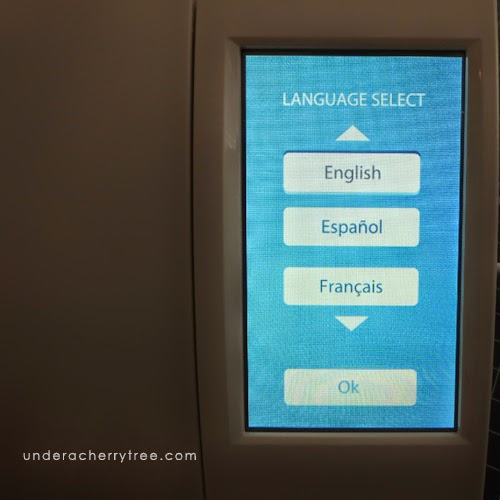














Is the newer version quieter? My silhouette cameo V1 sounds like i'm torturing a cat. :) Just curious. Thanks
ReplyDeleteHey Jin! Thanks for the great review! I SO agree with you.....although the new Cameo looks pretty, it is still basically the same machine. So, I won't buy another one until they increase the cutting pressure AND fix the software so that it functions as well as the 2.9x versions. Thanks, again! :)
ReplyDelete