Are you using Microsoft Windows? Do you know that there is a nifty tool in the program that can enlarge specific areas on the screen so you can see it better? Hubby shared a tip with me that I thought you may find useful.
He says,
"Magnifier is a quick way to zoom into small text, examine detail on pictures without having to zoom the entire webpage, or in most cases an un-zoomable application.
Magnifier was designed to make it easier for users to view things on screen that may be a little too small, or for users who are visually impaired. The quickest way to use Magnifier in Windows (from Windows 7 onwards) is using the keyboard shortcut Winkey (Windows Logo key) + plus sign (+). This shortcut also doubles as a quick zoom level adjustment, subsequent presses of winkey+ will zoom in more. Pressing winkey + minus(-) will zoom out.
There are several modes for the Magnifier. It will default to full screen zoom, but you may also switch on Lens Mode or Docked Mode. Both operate the same way with the shortcut keys, but are visually different."
 |
| using the Magnifier on the Character Map** |
Personally, I use the Magnifier whenever I need to take a closer look at a font. Some fonts come with special characters (e.g. swashes) that tend to appear very small in the Character Map. The Magnifier helps to zoom in on those letters without having to enlarge the whole computer screen.
For more info regarding the Magnifier and how to use it, please click HERE.
---
** If you had previously purchased the Samantha Script font from Mighty Deals, the special characters (swashes) may not show up in the Character Map. There is an updated version of the font that will appear in its entirety in the Character Map. Please contact Laura Worthington for the updated version.

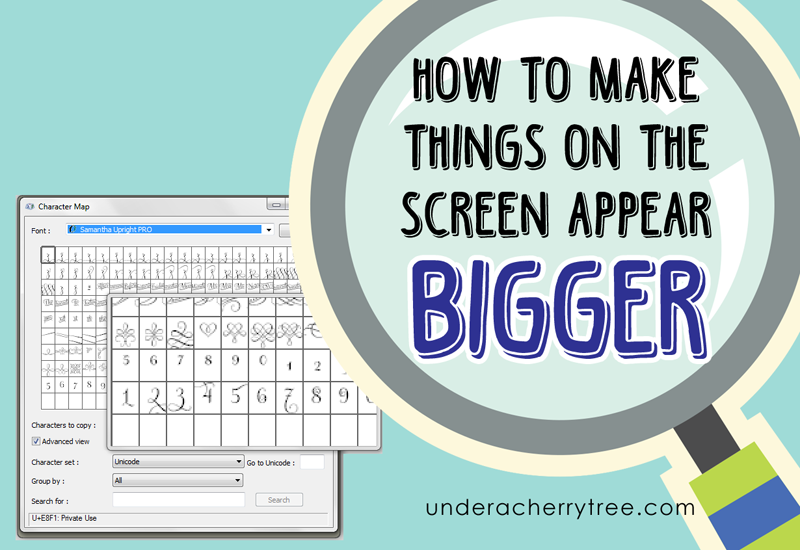
Thank you so much for this information! I can't tell you how frustrating it's been trying to see those tiny characters! I never understood why the character map wasn't bigger. At least now there's a way to see them!
ReplyDeleteHow did I not know this? Thank you so much for sharing :)
ReplyDeleteyay! Now even this blind old bat can use character map!
ReplyDeleteJin, you are amazing. Thank you so much. I can finally see the fonts I want when I am working on Silhouette.
ReplyDelete