They're here! Lettering Delight's Thin Fonts are here!
Thin fonts are single-line fonts. Unlike most of the fonts that we use (e.g. true type fonts or .ttf), thin fonts are made up of single strokes instead of a closed path. What that means is that, with a pen and pen holder, you can now use your cutter to "write". Compare this to regular fonts where the cutters can only draw the outlines of each letter.
I was the given the opportunity to play with the Thin Fonts prior to their release and I am going to show you some things that I have learned.
LD's thin fonts were developed for use with Make-the-Cut. They come in the .OPF format which can only be used with the software. Just click on the "Add Font" button to load the Thin Font, and use "Add a Group of Characters" to start typing onto the virtual mat.
Since Thin Fonts are single-stroke, you do not have to weld the letters (as opposed to regular fonts, where the letters are outlined). Also, the "boldness" of the letter completely depends on the pen you are using. If you want a "bolder" letter, just use a pen with a thicker tip, or use a fine-tip pen for a "less bold" look. Also depending on the pen, the smaller the size of the letter, the thicker (bold) the strokes may be.
LD had tested the Thin Fonts with the Zing and the Zing pen holder, and so even though I have not personally used that cutter, I would expect it to work great with the Thin Fonts. Instead, I used my Silhouette Cameo. I don't have a Silhouette pen holder (still waiting on my order from an online store that is taking forever to ship), but my friend Amy (Chomas Creations) was kind enough to send two of her holders to me for playing testing.
For those of you who are not familiar with the Chomas pen holders, they are adjustable to fit most types of pens. Amy offers the pen holder and the marker holder for sale on her site HERE. The illustration below shows how to use the Chomas pen holder or click HERE to watch Amy's video.
The trick to using these writable Thin Fonts is to put them on separate layers in the Make-the-Cut program. For example, I cut and wrote on this label by using a Thin Font, a Thin Doodle and a modified clipart:
By toggling on the "eye" to switch the Layers on or off, I was able to select which designs to draw and which to cut out.
While you can use the default Silhouette Sketch Pen setting (Force 10, Speed 10) for use with most pens, I reduced both Force and Speed to 1 when I wrote with the Sakura Souffle pens. In my opinion, this allows the pen to write with more ink and thus giving a better Souffle-embossed effect.
Here is the resulting label again. No need to fiddle with print-and-cut! Just toggle on/off and switch between cutting-with-blade and writing-with-pen.
Just a side note about the Sakura Souffle Pen: I bought a pack of these pens not expecting it to be much different from the other Sakura gel pens but I ended up liking them a lot. You have to write fairly slowly with these to allow for more ink flow but the result is a nice embossed effect. It is not as pronounced as dry-embossing (with embossing powder) but the letters are definitely "raised" and you can even feel it when you touch the paper where the pen has written on.
For this initial launch, Lettering Delights has released 30 sets of Thin Fonts and 10 sets of Thin Doodles. Thin Doodles are like their Doodlebat cousins except that they are to be drawn with the cutter (and pen). Each Thin Font comes in their own themed bundle: Script, Handwritten, or Whimsical. It is hard to tell how each Thin Font really look like when written so I have prepared some samples for you below:
For only $15 each, you will get a bundle of 10 sets of Thin Fonts. You can even use a coupon to sweeten the deal!
The application of these Thin Fonts are limitless! Use them in your cards, or your scrapbooks. Use them to write in your journals or journaling cards (think Project Life). Use them with the regular fonts for a different effect or with different pens for different looks. You can even use them for engraving or embossing if you have the required tools (e.g. engraving tip or embossing tool).
Besides the Thin Fonts and Thin Doodles, LD has also released a very special set of sketched art. If you are gamed enough to try using your cutter for sketching, you must check out the new Rustic Sketches, a set of 5 quality sketches drawn by Doug Larson himself. Watching your cutter "sketch" these art pieces will be almost like seeing Mr. Larson draw these for you right there in your craft room. Super Cool! Frame them up for decorating your house with, or sketch a piece for a gift, you will not be able to get Doug's masterpieces anywhere else!
The Rustic Sketches Set are SVG files. Unlike the Thin Fonts (that require MTC), you can use these sketches with any programs that use SVG files. Just import the SVG file onto the virtual mat, attach a pen and pen holder into the cutter and watch art being sketched out right there before you!
To recap, in order to use Thin Fonts, you will need:
- Make-the-Cut
- Pen(s) and a pen holder attachment for your cutter.
I used the Thin Fonts with Make-the-Cut, the Chomas pen holder and various Sakura pens, with my Silhouette Cameo.
If you do not yet use Make-the-Cut, click HERE for a free trial and HERE for my post that compares Make-the-Cut with the Silhouette Studio Designer Edition. If you use a Cameo but do not have a pen holder yet, you can use the code "jinyong10" to get your pen holder from Chomas Creations at a 10% off discount. Coupon expires on April 30, 2012.
Click HERE to check out the new Thin Fonts and Thin Doodles, and Rustic Sketches.
Update:
Click HERE for a great explanation by LD on how Thin Fonts work and why you need them.
Update 2:
Each Thin Font set comes with the .OPF file and also a .TTF version. You get BOTH when you purchase the set. Just download the .ZIP file instead of the .OPF.
Note that the .OPF file has to be used with Make-the-Cut but you can use the .TTF version with SCAL and Inkscape. The letters are just not as thin as the .OPF ones.
Update 3:
Here's a great idea: use the Thin Fonts for making rhinestone templates! Click here for more info.


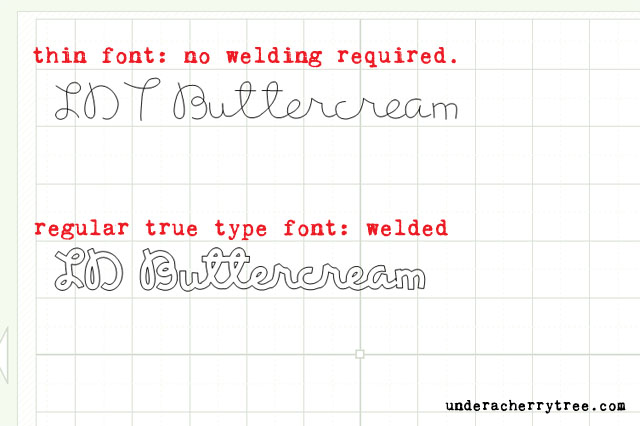




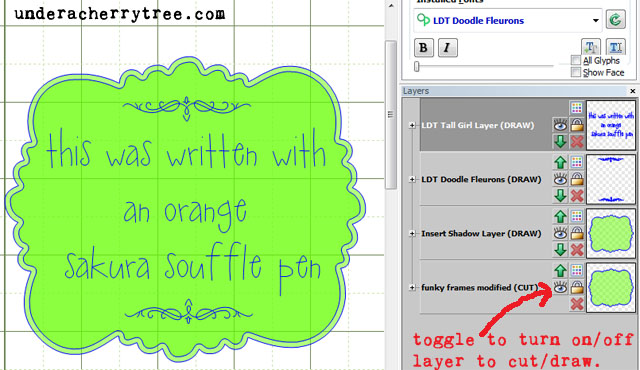





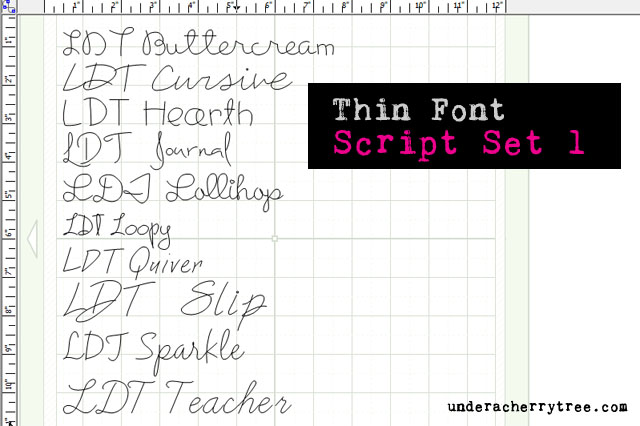






This makes me wish that MTC worked with Mac. :(
ReplyDeleteI just added an update to the post. I just found out that each Thin Font set comes with the .opf AND a .ttf version. The letters in the latter are not as thin as the letters in the .opf file but they do work with SCAL, Inkscape, and Silhouette Studio! Woo hoo! :D
DeleteWoohoo! Thank you for the heads up! I just got them and am downloading now & can't wait to start playing. (And thanks for the reminder about the 50% coupon code.) You can't beat all of those fonts and those amazing sketches for $25. I sure hope they come out with some more of the sketch sets--imagine the possibilities.
ReplyDeleteI thought that the sketches are super cool too! I'm glad you are able to take advantage of the coupon. A 50% off LD discount code is hard to come by!
DeleteBoo-Hoo! These are sooooo cool. I would buy them all if only MTC worked NATIVELY on a MAC! (Yes, I know about running a virtual machine - - don't want to muck up a perfectly good MAC with Windows!) I hope you have fun with what appear to be beautifully designed fonts! :)
ReplyDeleteI just added an update to the post. I just found out that each Thin Font set comes with the .opf AND a .ttf version. The letters in the latter are not as thin as the letters in the .opf file but they do work with SCAL, Inkscape, Silhouette Studio, and all programs that read True Type Fonts! :D
DeleteOOooh! I'm super excited! I just bought the bundle for $25! I can't wait to start playing with them. I'll be able to draw all kinds of sentiments and doodles and oooooh....it will be so much fun! Thanks for the heads up, Jin!
ReplyDeleteThere's so much you can do with these, Erika! Have fun! :D
DeleteJin can you tell me how to get the deault preset box up like in your image above? Thanks
ReplyDeleteTracey, when you click to send the project to cut, a pop up will show. Just click on the little wrench next to "Force and Speed" to bring up the preset box.
Deleteouch i missed the window of opp for the code! :(
ReplyDeleteJenny, you can still use "springshowers" to take 20% off.
DeleteThank you SO MUCH for writing this. I'm had my Cameo for some time but I've been too afraid to try and write with it. Your post is not only helpful in showing how easy it is- but the CUTE things you've made made me just itch to make my own! I featured this post on todays Fave 5 - stop by and grab a button! http://saynotsweetanne.com/2012/fave-5-2/
ReplyDelete